Assistance
How to Forcefully Update a Plugin in WordPress? Imprimer cet article
If your WordPress plugin is not working properly or you want to re-install it even when it is updated to its latest version, without losing data, you can do this without removing the plugin.
You can do this with both active or deactivated plugins.
1. Login to your WordPress admin dashboard.
2. Under the dashboard menu, hover your mouse over "Plugins" and then click on "Installed Plugins".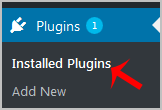
3. Locate the plugin you wish to forcefully update and then click on “Edit”.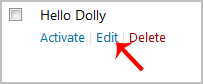
4. In the editor, locate the text:
Version: 1.6
Then you will only need to change it to:
Version: 1.5
Only change the version from a higher to a lower number.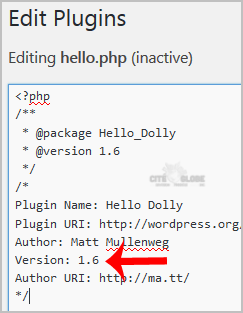
5. Scroll down and click on “Update File”. Then go back to the “Installed Plugins” list and you will see a text like “There is a new version of…” and you will only need to click on “Update now”. This will update your plugin’s files.
Cette réponse était-elle pertinente?
Articles connexes
Automatic installation of a plugin is easy and you can also install on manually. It will involve...
You can change the display name of your WordPress account which show on a WordPress post or...
WordPress is a CMS software with an easy to access admin account and a simple to manage blog...
You can not remove "Uncategorized" Category but you can rename it1. Login to your WordPress admin...
If your plugin is not in use or you wish to deactivate it, you can do this from the WordPress...